1 . Introduction
2 . My Setup
3 . What is Nmap?
4 . Why use Nmap?
5 . How to use Nmap?
6 . Summary
This post is designed to introduce you to the tool Nmap.

For all future posts I will have a disclaimer here:
1. Introduction
Welcome to the thirteenth blog post of 100 tools in 100 days.
Nmap was created in 1997 by Gordon Lyon. Now, 24 years later Gordon still maintains Nmap as well as a group of other security tools.
Find Nmap here.
Nmap can be downloaded for nearly all operating systems. If you want to use Nmap with a graphical user interface you can do so by installing ZenMap or downloading the tool from the Nmap website above.
2. My Setup
For running the Nmap tool, I used Kali Linux in a VMware Workstation 16 Player virtualized environment.
For hosting a device to run Nmap against I used metasploitable2 in a VMware Workstation 16 Player virtualized environment.
3. What is Nmap?
Really the more important question here is “What isn’t Nmap?” Once you dive deep into the Nmap tool you will see that it can accomplish many tasks for you.
Today I will cover the basic uses of Nmap such as:
Host discovery
Port scanning
Version detection
OS detection
In part 2 of a future Nmap blog post, I will cover using Nmap to perform interaction with hosts through the Nmap Scripting Engine.
I am separating the basic use of Nmap from the expanded scripting engine as I feel these are two very different examples of how the tool can be used, making Nmap nearly 2 different tools. For transparency, I will discuss service versioning and operating system detection, both of which technically use the Nmap scripting engine.
4. Why use Nmap?
Nmap should be one of if not the first tool used when mapping a network. Nmap should be your primary networking tool as its capabilities apply to most devices and operating systems.
Network mapping - Using Nmap you can scan for hosts on a range of IP addresses to determine which addresses are in use.
Port discovery on hosts - you can determine which ports are open on a host.
Version and Operating System discovery - a user can determine which version of software is running on a port, as well as determine which operating system the host is running.
Note, that most of the common Nmap scanning methods are easily detectable by IDS/IPS so do not scan on networks that you do not have explicit permission to scan.
5. How to use Nmap?
Note: most of the common Nmap scanning methods are easily detectable by IDS/IPS so do not scan on networks that you do not have explicit permission to scan.
Note: I am performing multiple Nmap scans, in a penetration testing environment this is not the correct way of network enumeration as you are contacting the hosts and network multiple times, therefore this is not a representation of accurate penetration testing methods.
Note: You can use these methods on many of the TryHackMe rooms and Hack The Box machines!
Step 1:
I am using the command line interface version of Nmap and will therefore
cover command line interaction only in this blog post.
Open a terminal window, and type:
nmap --help
This will bring up the basic help page for Nmap.
You can also find cheat sheets for Nmap all over the internet which makes using Nmap even easier.
I have found this cheatsheet a great starting point:
https://cdn.comparitech.com/wp-content/uploads/2019/06/Nmap-Cheat-Sheet.pdf
Step 2:
I want to scan my network to find the Metasploitable2 host computer.
I will use the below command to scan for hosts and open ports.
nmap <ipaddress/cidr>
or
nmap 192.168.175.0/24
Notice below, that the default simplest scan using Nmap found the Metasploitable2 host and the ports/services running.
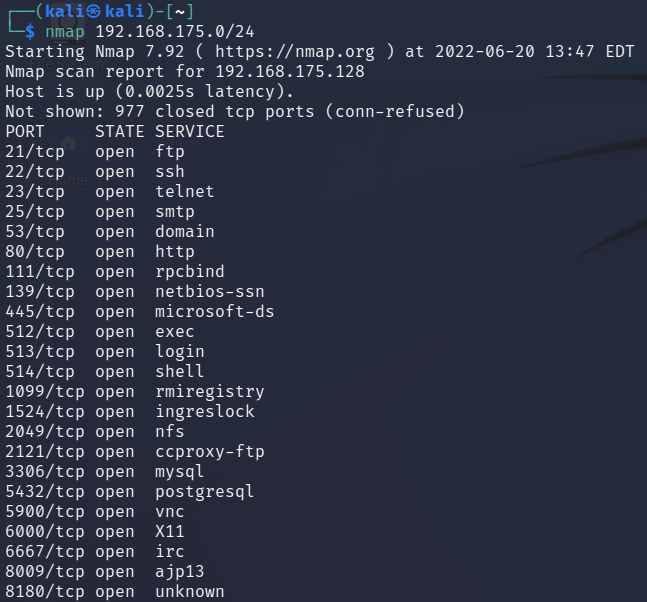
Step 2a:
If you wanted to perform a host only discovery you could tell Nmap to do
a ping scan on the entire network using the following command:
nmap 192.168.175.0/24 -sP
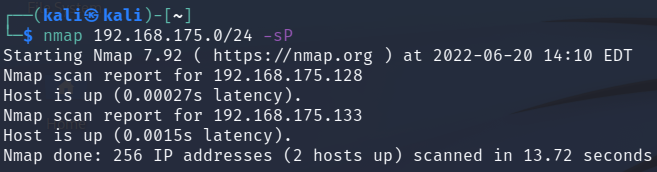
Step 3:
Now I want to know what versions of the services are running on each
port. Additionally, I am going to scan only the metasploitable2 machine
moving forward.
I run the nmap command with an added option.
nmap 192.168.175.128 -sV
The "-sV" option allows nmap to detect the version of the service on each port.
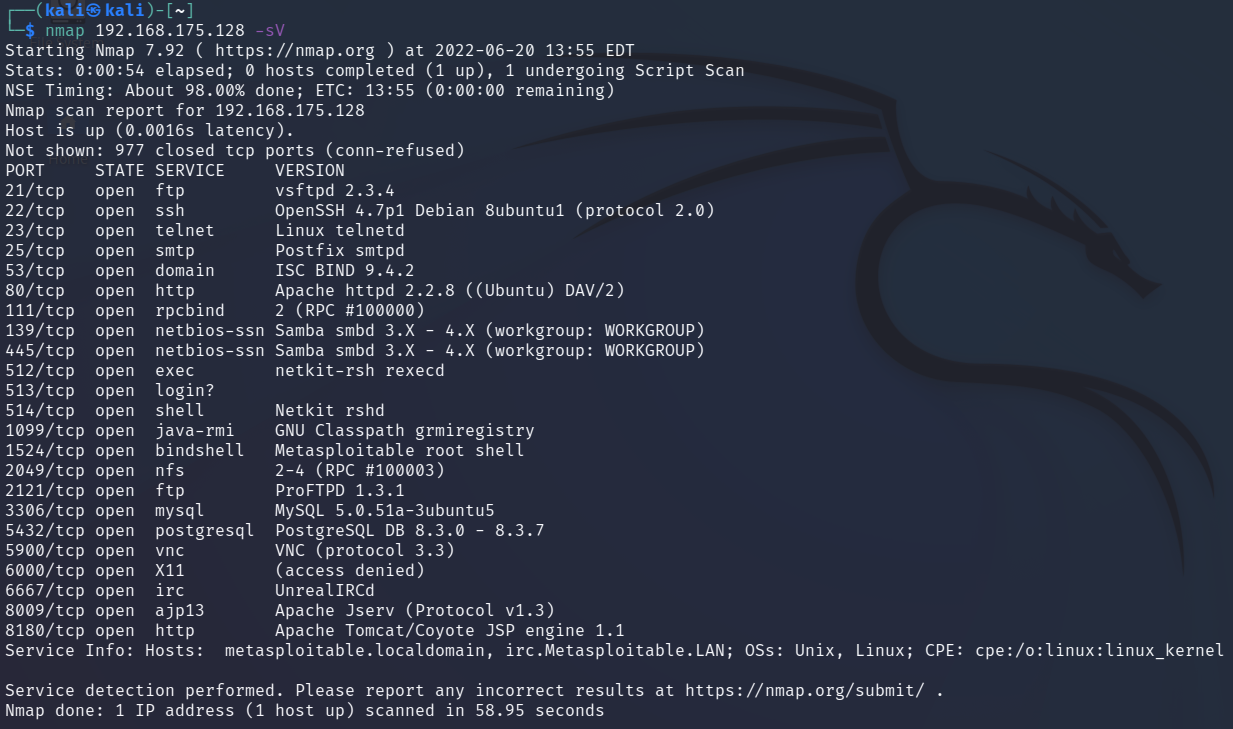
Step 4:
My next step in network enumeration is determining which operating
system is running on the Metasploitable2 host using the command:
nmap 192.168.175.128 -sV -O
The "-O" option allows nmap to detect the operating system details.
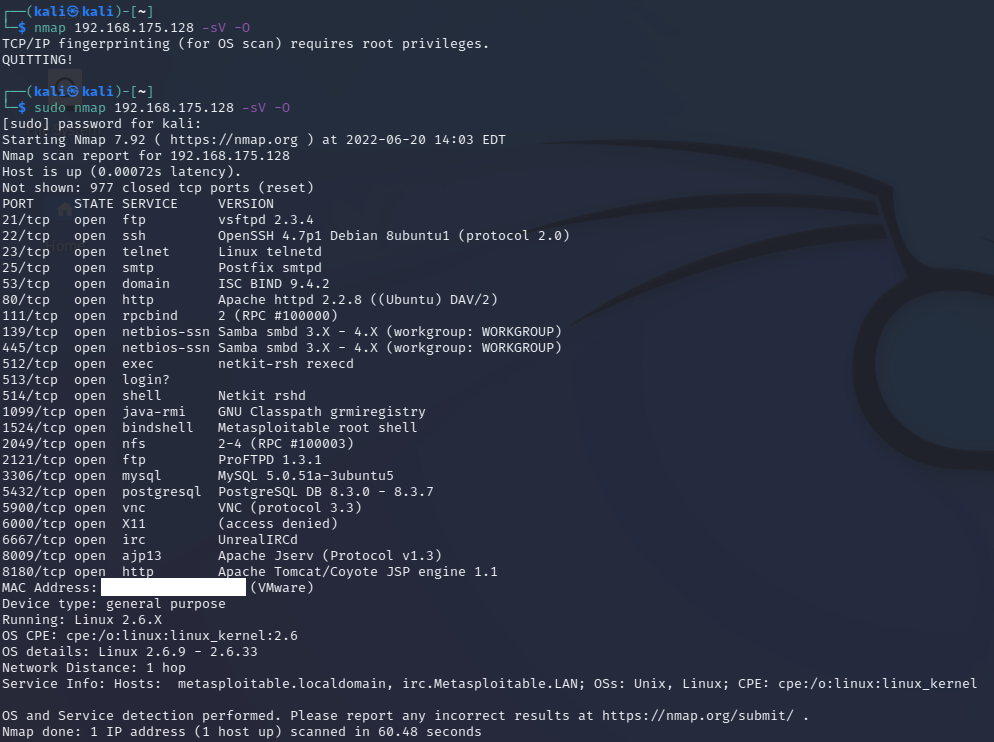
6. Summary
This post briefly touched the surface level of Nmap’s capabilities.
Hopefully, this has been enough information to get you started using Nmap to discover hosts and the respective ports, services, versions, and operating systems of each on your network.
Soon I will post part 2 of Nmap where I discuss some of the scripting engine and its capabilities.
Remember there is a GUI version of Nmap at https://nmap.org/ which can be easier to use and also creates a graphical network map of hosts.
Thanks for reading!
If you have suggestions for what tool to cover next, contact me!